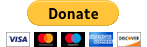Support
Support
Description
Navigator - iOS
Directly from your mobile device, send log files from Navigator.
The log files can be sent from the Main Menu of Navigator - Settings - Advanced - Report a problem. Please describe in detail the problem and what was foregoing it.
Or you can contact our Technical Support by email:
ios-log@mapfactor.comNavigator - Android
Directly from your mobile device, send log files from Navigator.
The log files can be sent from the Main Menu of Navigator - Settings - Advanced - Send logs. Please describe in detail the problem and what was foregoing it.
Or you can contact our Technical Support by email:
android-log@mapfactor.comNavigator - Windows Phone a Windows 10 Mobile
Directly from your mobile device, send log files from Navigator.
The log files can be sent from the Main Menu of Navigator - Settings - App - Send feedback - click on "send feedback" button and choose to include log files in your message. Please describe in detail the problem and what was foregoing it.
Or you can contact our Technical Support by email:
windowsapps@mapfactor.comPC Navigator - Windows
We offer technical support for free to registered users only. You can register here.
Technical support is offered only in Czech and English.
Before you contact technical support, please try the following steps:-
First download the latest version of sotware using program „Navigator 18 Setup Utility“. This program was installed during the installation of PC Navigator, MapExplorer or Pocket Navigator into your computer. Number in name Setup Utility is equal to your software version. In further instructions the number of version will be replaced by letter X.
Navigator X Setup Utility run on your PC by START/Programs/Navigator X/Setup Utility/Setup Utility.
Then press the button Product updates and follow the instructions on the screen.
The number of your current version of navigator you can find in Main Menu / About {the number of version is for example 17.0.56}.
In MapExplorer you can find your software version in the Main Menu / Help / About {the number of version is for example 17.0.56}.
- Carefully read the manual on DVD in directory Manuals in PDF format. Or download it from https://www.mapfactor.com/manuals/
-
Carefully read the last chapter of manual "FAQs” regarding solving problems.
- a) your software version;
- b) your operating system version;
- c) detailed description of the problem and what was foregoing it;
- d) attach the log.txt file which can be found:
-
Windows 2000/XP
C:\Documents and Settings\{user}\Application data\Navigator\17.0\navigator.log.txt for PC Navigator or C:\Documents and Settings\{user}\Application data\Navigator\17.0\log.txt for MapExplorer.
This directory is usually hidden. You can unhide it in My computer/Tools/Folder options/View and here you check "Show hidden files and folders".
- Windows Vista / Windows 7 / Windows 8 / Windows 10
C:\Users\{user}\AppData\Roaming\Navigator\17.0
-
If the problems are lasting send an e-mail to:
mail: support@mapfactor.com
Please describe:To send logs from PC Navigator, run Navigator Setup Utility on your PC by START/Programs/Navigator X/Setup Utility/Setup Utility and click on Send error report. Please describe in detail the problem and what was foregoing it.