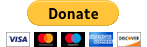Support
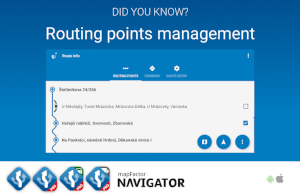
Routing points management
Description
How to manage routing points
Regardless of the way you have search for and added the start, destination and waypoints, you can find all routing points in the Route info overview.
Here you can easily manage the routing points manually (or use the optimisation feature ).
How to manage routing points in Navigator 7 for Android
You can enable/disable a waypoint from route calculation simply by switching it on/off using the checkbox on the right.
To move the waypoint manually up and down the list long hold the waypoint, drag it to the new place and then release it.
To manage all routing points together tap on the 3 dots (menu icon) in the bottom/top right corner. Route actions offer appears:
- Simulate
- Save as
- Delete all
- Delete waypoints
- Reverse
- Optimise
To manage a routing point individually tap on the routing point to access individual actions:

- Show on map
- Delete
- Add to My Places
- Rename
How to manage routing points in Navigator for iOS
You can easily enable/disable a waypoint from route calculation by switching it on/off.
The Edit mode in Route info enables you to manage your routing points manually.
Hold a routing point on the right of its line (3 bars), drag it up or down and drop it on another place.
Or press minus icon on the left to delete the routing point.
Press Done to deactive the editing mode and save the changes.
To manage all routing points together tap on the menu icon top right in Route info to get further actions.
- Delete all
- Reverse
- Optimise
- Show on map - Navigator calculates the route and shows it on the map
- Navigate - the app start navigation as per Route info setup
To manage a routing point individually, long tap the routing point to access individual actions:
- Delete
- Show on map
- Add to My Places
- Rename
Related articles:
Optimisation of waypoints
Search, setting routing points and Navigaton in Navigator for Android.
For all tips and tricks on Navigator see Did you know?
Last update: Decemebr 2023