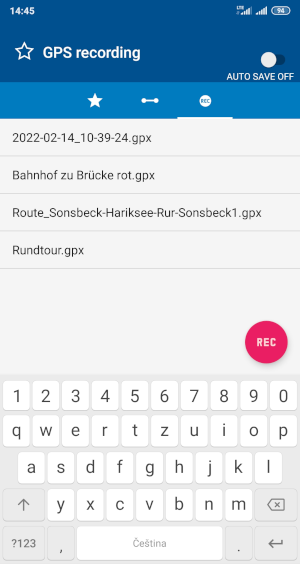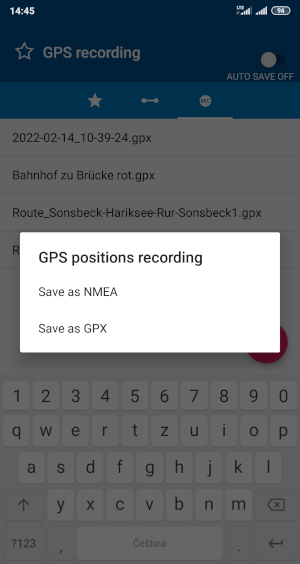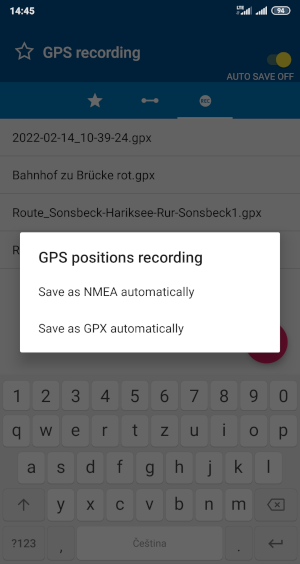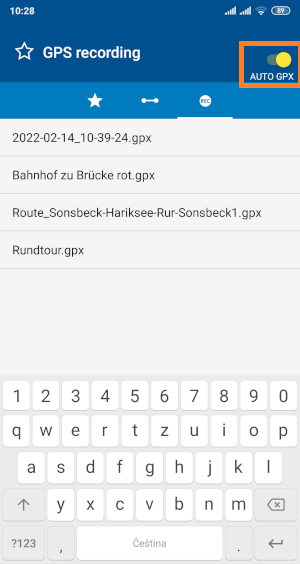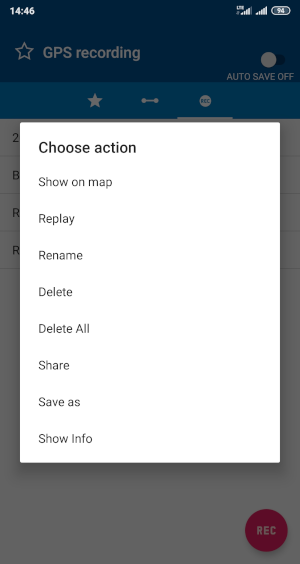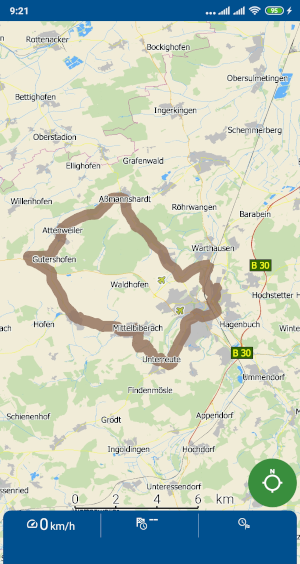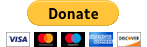Support
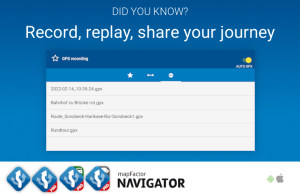
Record, Replay, Share Your Journey
MapFactor Navigator allows you to record your trips as files which can be replayed or shared later.
Last update: February 18, 2022
Description
MapFactor Navigator allows you to record your trips as files which can be replayed or shared later.
Record your journey with MapFactor Navigator
To record your journey go to My Places in the main manu of Mapfactor Navigator and select GPS recording. (In older version of Navigator under Tools/GPS recording)
In GPS recording you find previously saved trips or imported GPX tracks.
There are two formats you can use for recording your journey in MapFactor Navigator.
- GPX - an XML file that is good for sharing tracks with other people.
- NMEA - a raw GPS output file
Manual recording of your trip
To start the recording of your journey manually, just press the record button REC, choose GPX or NMEA format and start your trip.
Record your trips automatically
You can also record your trips automatically. Enable this in My Places / GPS recording by switching auto saving ON in the top right corner.
Manage the trip recording
To manage a trip recording tap it.
You can take following actions with the trip recording:
- Show the journey on the map
- Replay the journey
- Share the recorded journey with other people
- Rename the file
- Delete the file or all files
- Show route info
When you want to dehighlight the highlighted route, longhold the map and choose "Dehighlight" from the action menu.
Sharing the recorded journey - GPX file:
In Action menu tap Share and choose how you want to sent the file.
More on this topic: Import of GPX files to Navigator (Android)
For all tips see Support - Did you know?.
Last update: February 18, 2022